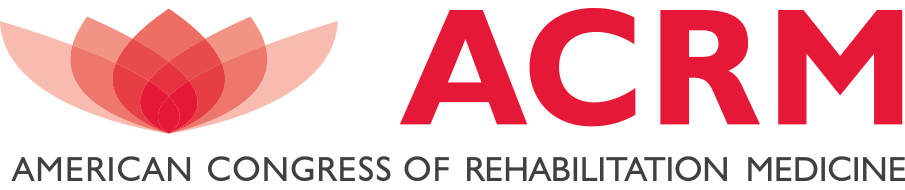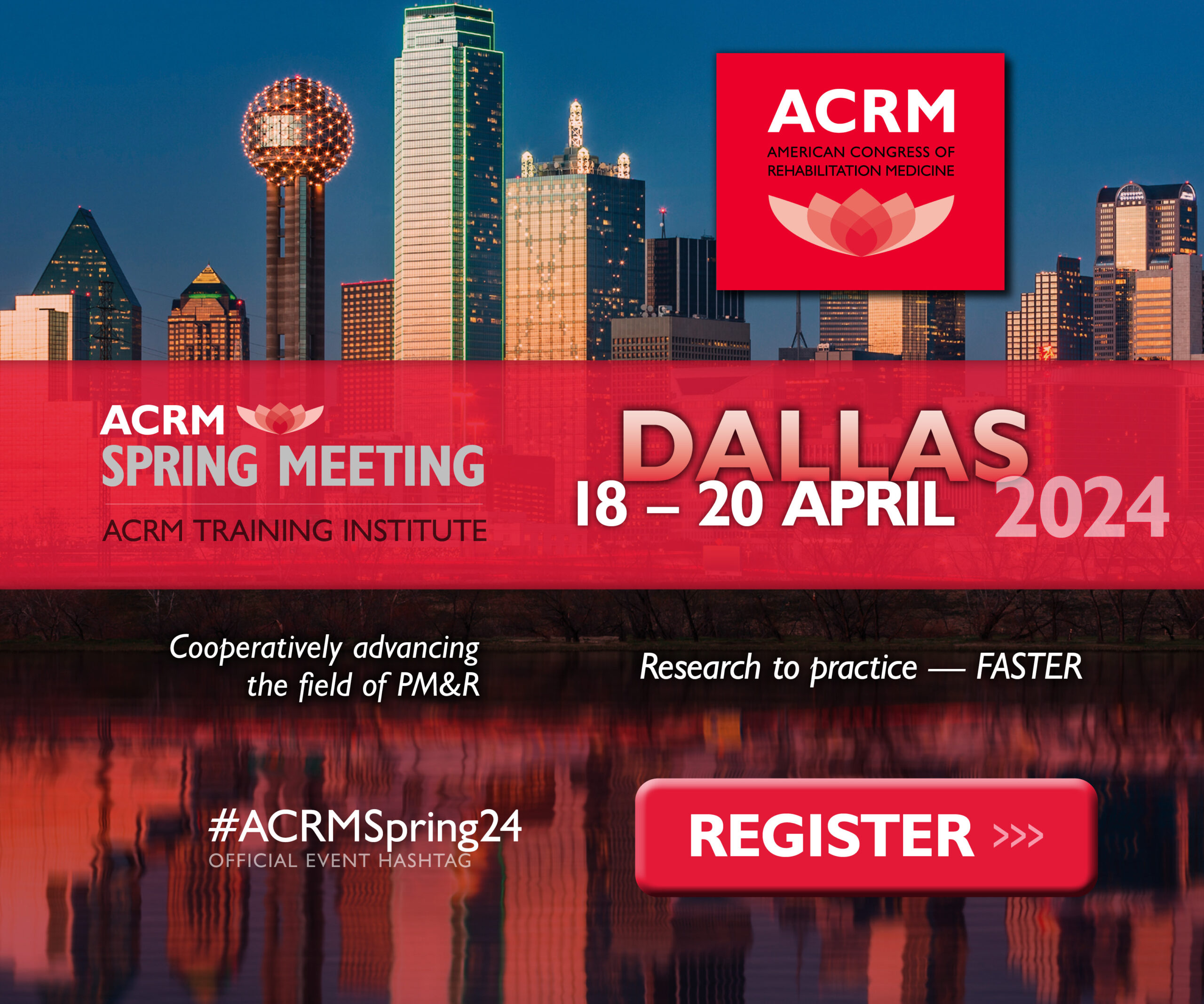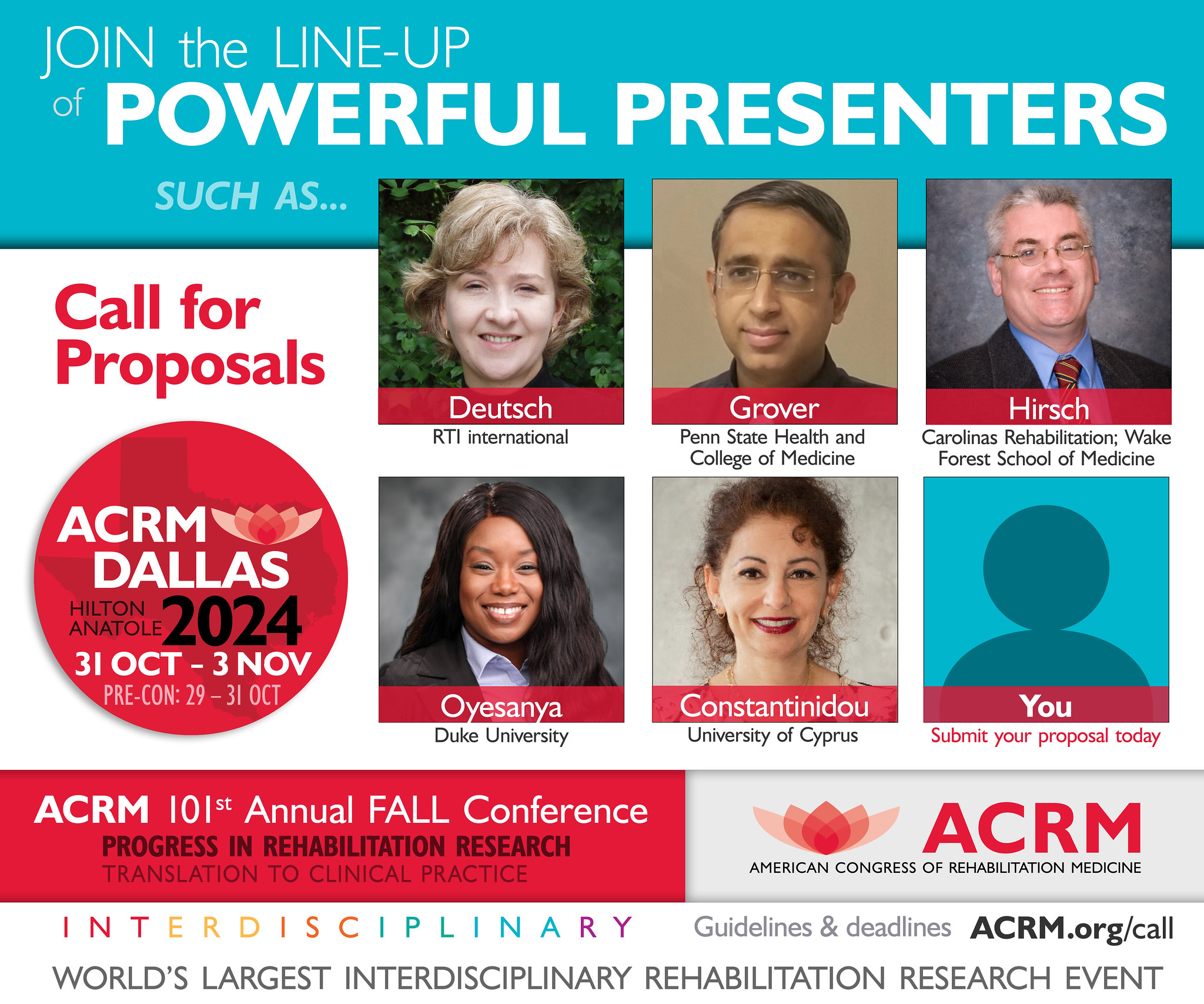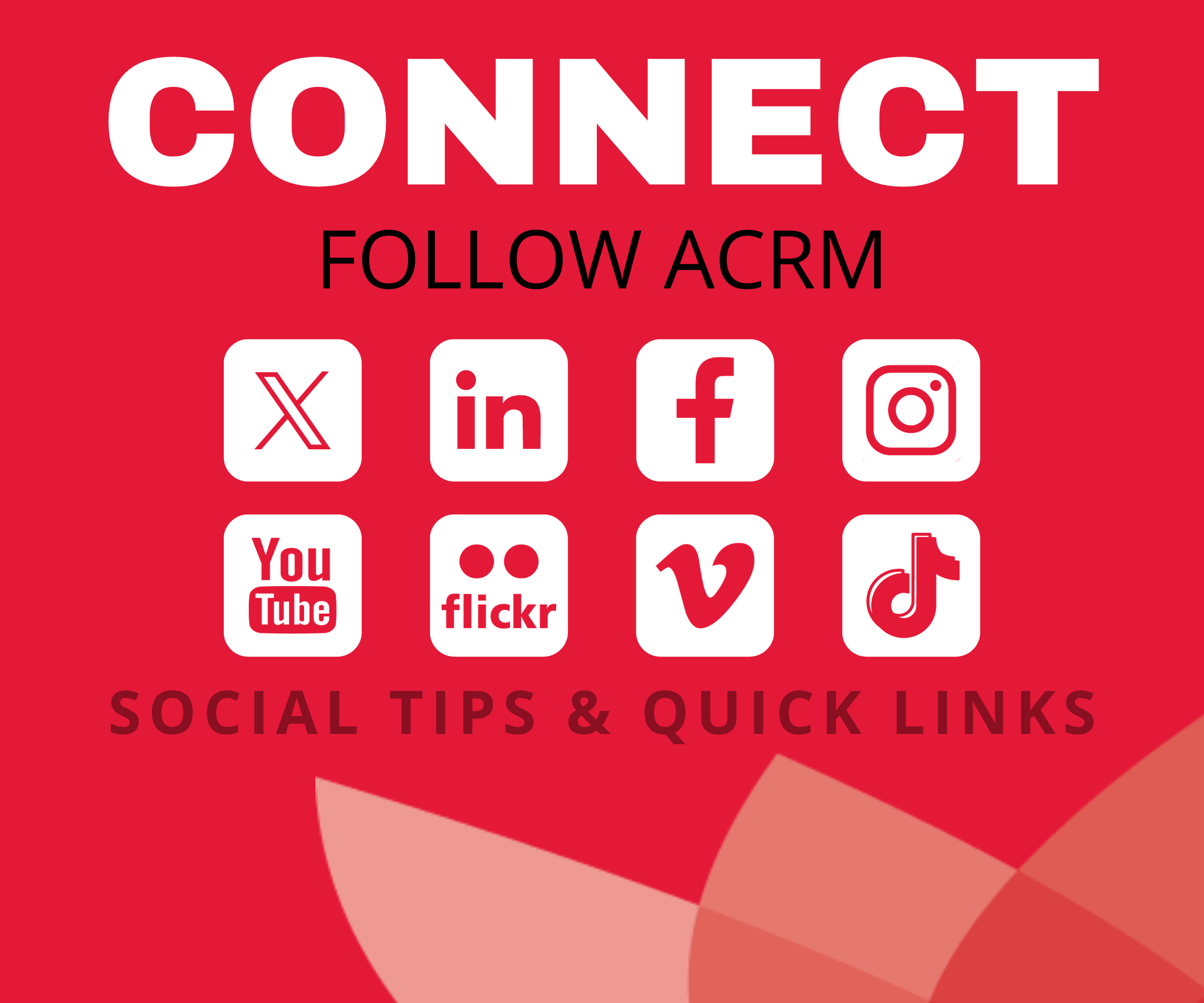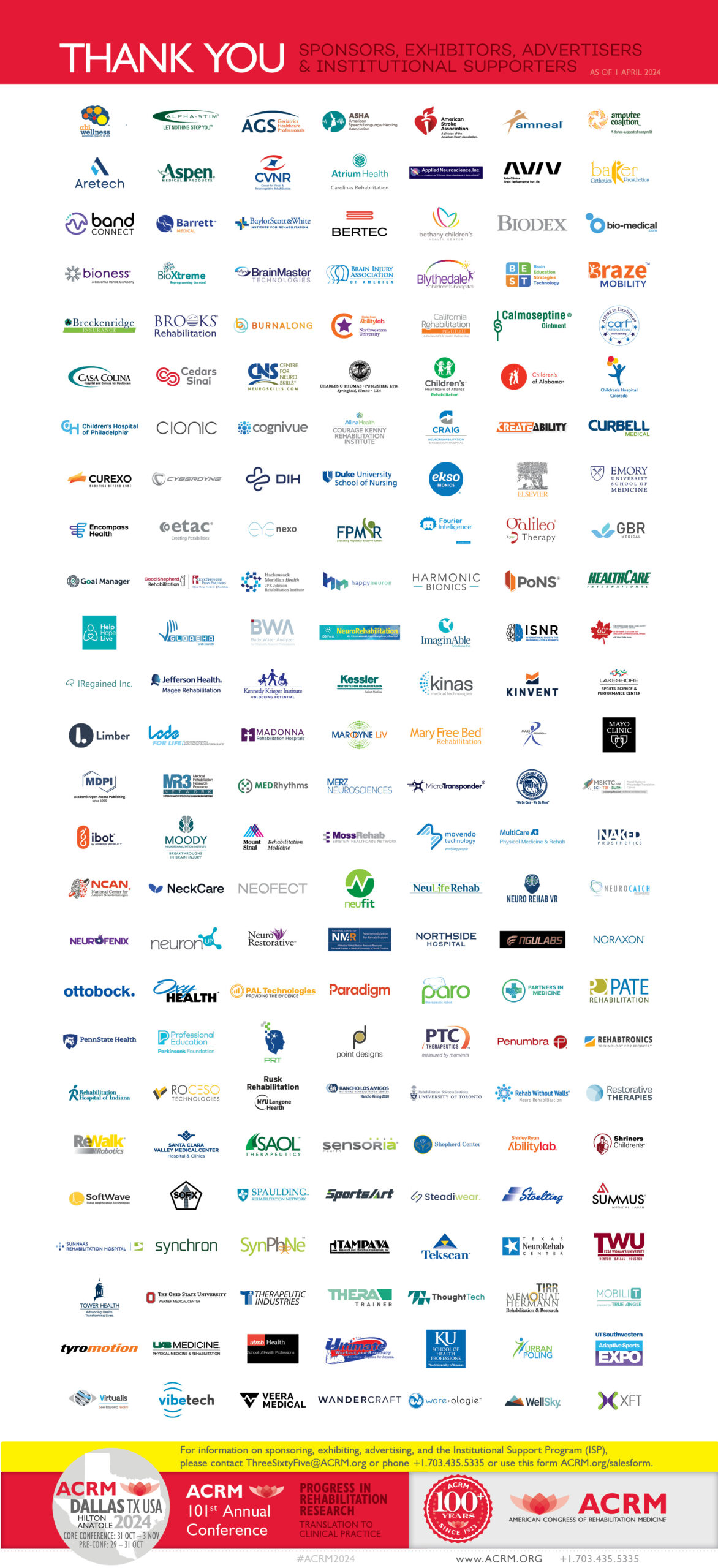Pre-Recording Your Presentation
Recording Options
OPTION #1: AUDIO RECORDING (PREFERRED)
Watch How-To Tutorial for Audio Recording your Presentation >>
Download Audio Recording Tutorial (PDF) >>
Audio recording within the ACRM Presenter Portal or Poster Portal is an EASY way to pre-record your presentation on your own schedule. These portals are available 24/7 for your convenience. Simply click through your presenter tasks and follow the instructions provided. Each presenter will pre-record a narration of their own slides.
To get started, we recommend first watching the step-by-step tutorial (above) to become familiar with the audio recording process. You may also wish to download the PDF of instructions for convenient reference.
For Symposia, Oral Presentations, Lecture Luncheons and Red Talks:
- Download the CE Compliance Slides for use as a presentation template and add your conflict of interest disclosure slides and the slides for your part of the presentation
- Log into your Presenter Portal and click on the task to “Upload Your Presentation Slides”. Your slides will be reviewed for compliance with Continuing Education guidelines. This allows ACRM to offer attendees CME/CEUs for attending the conference.
- Once your presentation is approved, you may return to the Presenter Portal and record an audio narration as you advance through your slides. Please check your spam folder if you do not receive email notification of approval within 5 days.
- For symposia, Special Symposia, and Lecture Luncheons, the combined length of all presentations in your session should total at least 60 minutes and not more than 75 minutes.
- For Oral Presentations, the recorded narration of your slides should be at least 15 minutes long and no more than 17 minutes long.
- Attendees will view each presenters’ presentation in the order in which the presenters are listed in the abstract. If this order needs to change, please notify Cindy Robinson at speakers@ACRM.org.
- Each presenter is permitted to upload one set of slides and record one audio file narration of those slides. It is not possible, for example, for a moderator to introduce a symposium and then return after each presentation to introduce the next speaker. If this kind of interaction is required, we recommend video recording your presentation as described in Options #2 or #3 below.
- A new task has been added to the Presenter Portal where the lead presenter of your presentation team can request that a live Q&A Chat be scheduled during your presentation. This will allow attendees to type-in their questions as they view your presentation and you and/or your co-presenters can respond in real-time from your Presenter Portal. Although Q&A Chat is not required, it is highly recommended for attendee interaction.
NOTE: If your presentation includes any of the following, you may prefer to video-record your presentation using option #2 or #3 below.
- A panel of discussants
- Videos within your presentation
- Interaction between presenters
- A moderator who will need to present more than once during a presentation
For Poster Presentations:
- Log into your Poster Portal and click on the task to “Upload Your Poster.” ACRM does not require a specific template for e-posters. Final presentations must be uploaded in PDF format.
- Then click the task to “Record Your Poster Audio”.
- Poster presentations can be up to 17 minutes long. If your poster qualifies as “enduring content” and you would like to make it available to registered attendees seeking Continuing Education contact hours post-conference, your poster must be 15-17 minutes long.
- Click the task, “Live Q&A Chat” to schedule this feature during your presentation. This will allow attendees to type-in their questions as they view your presentation and you can respond in real-time from your Poster Portal. Although Q&A Chat is not required, it is highly recommended for attendee interaction.
OPTION #2: VIDEO RECORDING USING YOUR SCREEN-SHARE PROGRAM
If your presentation has panel participation or requires all presenters to interact with each other for the presentation, you may coordinate with your co-presenters to video record your presentation via Zoom or a similar program as outlined below:
- Download the CE Compliance Slides for use as a presentation template and add the slides and disclosures for your part of the presentation. If preferred, the lead presenter may compile all presenters’ slides into one file.
- Log into the Presenter Portal and upload your presentation file for Continuing Education review and approval. This allows ACRM to offer attendees CME/CEUs for attending the conference.
- Once you receive notification of approval and coordinate with your co-presenters, you may video record your presentation using a screen-share program (such as GoToWebinar or Zoom)
- For symposia, Special Symposia, and Lecture Luncheons, the video should be at least 60 minutes long and not more than 75 minutes long.
- For oral presentations and posters, the video should be at least 15 minutes long and not more than 17 minutes long.
- For Plenary presentations, the video should be at least 40 minutes long and not more than 45 minutes (not including Q&A time)
- The lead presenter should upload the resulting MP4 video file from their Presenter Portal.
- Video files should be 1080p or 720p with a total video size of less than 4 GB.
OPTION #3: VIDEO RECORDING WITH ACRM STAFF ASSISTANCE
If your presentation has panel participation or requires all presenters to interact with each other for the presentation, you may coordinate with your co-presenters to record a video of your presentation using ACRM’s screen-share program (GoToWebinar or GoToMeeting), as outlined below.
- Download the CE Compliance Slides for use as a presentation template and add the slides and disclosures for your part of the presentation. If preferred, the lead presenter may compile all presenters’ slides into one file.
- Log into the Presenter Portal and upload your presentation file for Continuing Education review and approval. This allows ACRM to offer attendees CME/CEUs for attending the conference.
- Once approved and all of your presenters are ready, CLICK HERE to schedule a time to pre-record your presentation with ACRM staff assistance using ACRM’s screen-share program.
- We recommend that you meet with your co-presenters for a run-through prior to scheduling your recording time.
Deadlines for Pre-Recording Your Presentation
All presentations EXCEPT POSTERS will be reviewed for Continuing Education compliance per ACCME guidelines. To ensure time for review, adjustments, and final posting before the ACRM Virtual Conference, we will need your content by the dates listed.
- 7 SEP – Upload your PowerPoint slides in the Presenter Portal for CE compliance review and approval
- 28 SEP (extended) – Pre-record your presentation
Deadlines for Pre-Recording Your Poster
- 30 SEP – Upload your poster file (PPT or PDF) in the Poster Portal to provide attendees access to your e-poster.
- 7 OCT – Pre-Record an audio narration of your poster.
Live Q&A Chat
A task has been added to your Presenter Portal that will allow you to request a live “Q&A Chat” for your presentation. The deadline for this request is 1 October. Although it is highly recommended for attendee engagement, the live Q&A Chat is not required. If requested, the Q&A Chat feature will go live at the scheduled day and time of your presentation and will remain open throughout the conference.
Registered attendees will be able to type in their questions from the online program and presenters will type responses from their Presenter Portals. We ask presenters to be available online during the scheduled time of their presentation and for about 20 minutes afterwards to respond to attendee questions. If possible, we recommend that you also return to your portal at the conclusion of the conference to respond to any additional questions posted in the interim. This Q&A exchange will become part of your presentation, viewable by attendees through June 2021.
Discussion Tool
From the “Live Q&A Chat” task in your presenter portal, you may also request an attendee Discussion tool, which can be very handy for engaging attendees in tasks during your presentation. For instance, you might present the group with a question or problem and then point them to the Discussion button where they can discuss it amongst themselves before returning to your presentation. Presenters can join the discussion too, if desired.
Just like the live Q&A Chat, this tool would open at the time of your scheduled presentation and remain open throughout the conference. It does not; however, become part of your permanent presentation for later viewing.
How-To Webinar Series for Pre-Recording
As you prepare to pre-record your presentation for the ACRM VIRTUAL Annual Conference, check out this series of recorded webinars led by ACRM Senior Program Manager, Maegan Criscione, for step-by-step instructions. The Live Q&A Chat webinar will familiarize you with the “Chat” and “Discussion” tools for engaging and interacting with your audience.
- How to Pre-record an Instructional Course
- How to Pre-record a Symposium, Oral Presentation, Lecture Luncheon, Featured Session, or Special Symposium
- How to Pre-record a Poster
- Live Q&A Chat Instructional Webinar
RECORDED INSTRUCTIONAL WEBINARS
Select the recorded webinar for your presentation type below for step-by-step instruction and answers to many of your questions about pre-recording your presentation for the ACRM VIRTUAL Conference.
FOR SYMPOSIA, LECTURE LUNCHEONS & ORAL PRESENTATIONS (PAPERS)
FOR INSTRUCTIONAL COURSES
For Posters
Questions?
If you are not sure which recording option is best for your presentation, or have concerns about how certain aspects of your presentation will convert to a virtual format, please CLICK HERE >> to schedule a meeting with ACRM staff. Please bookmark the following webpages for handy future reference and add speakers@ACRM.org to your contacts/safe senders list.
- Presenter Resources for presentation requirements, deadlines and updates.
- Frequently Asked Questions
- Speakers@ACRM.org for answers and assistance.
Best Practice Recording Tips
1. Chrome is the preferred browser for this recording.
2. For panel teams, consider coordinating using the same external microphone plug-in equipment if possible. This will provide for more consistency and avoid gaps in audiovisual quality. Sometimes, panels will invest in one set of equipment, share the cost and ship the ‘studio in a box’ to each panel member to keeps costs low yet maintain quality.
3. Stand if possible while recording to stay alert and energized.
4. Be focused on the delivery and not the technology. Practice and get familiar with the technology and your recording environment.
5. Offer reminders to your attendees that they can submit their online evaluations and receive their CEU/CME certifications in the system by visiting the online event library for this event.
6. Review all ACRM training or platform tutorials available to you in advance.
FOR BEST AUDIO
1. Avoid using your laptop microphone whenever necessary. Earbuds with a microphone are usually better and there are many affordable external microphones.
2. Don’t turn your head away from the screen when recording your audio – the audio sounds best when you talk speaking directly to the screen.
3. We suggest wearing earbuds or external headphones to avoid your computer audio creating a ‘bounce back’ effect on your audio recording.
4. Use humor, inflection and intonation in your presentation. Avoid simply reading from your script.
5. Get close to the microphone. The further away, the more the ‘chamber echo’ effect will kick in.
6. Playback the audio to ensure the equipment you are using is good quality.
RECORDING ROOM
1. Use a small, carpeted room with low ceilings. Avoid a room with a lot of hard surfaces or larger rooms.
2. If recording at your residence, try to use internal rooms to avoid public noise (sirens, birds, wind chimes, construction or other bleed thru audio disturbances). Basements are ideal if they are carpeted.
3. Try to restrict colleagues or family activity (televisions, doors slamming etc.) Let them know the importance of your audio environment for the time you are rehearsing and conducting your final recording.
4. Avoid clutter in and around you. Go for the minimalist affect. This will help your focus, feel secure in your delivery and will avoid audience distraction.